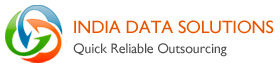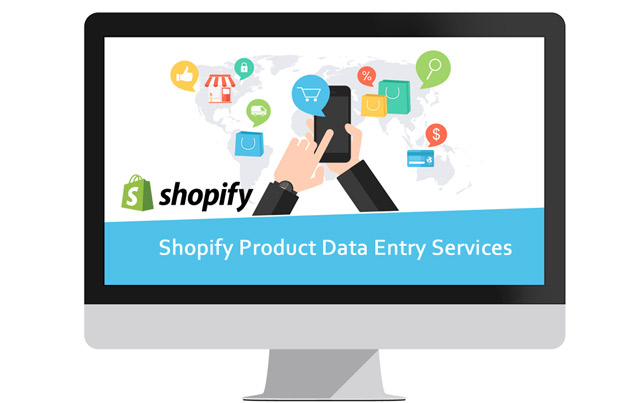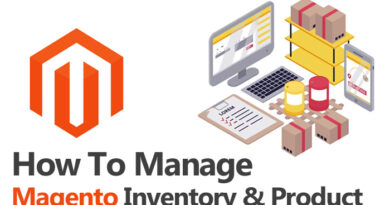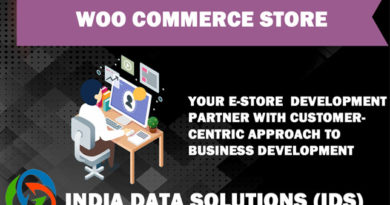How to add products in your Shopify Store?
No matter you are planning to open a new online store or wish to migrate an already running one to the Shopify, following the right procedure for adding products is a must. Before going through that process, let’s read a bit more about Shopify.
Shopify is a worldwide popular ecommerce platform that comes up with the following features:
- A plethora of themes to match your business’ domain
- Easy to use applications that makes adding products and other jobs easier
- Own payment provider to accept debit card, credit card, and other modes of payment
- A blog to update your users about the upcoming events and promotions
- Easy to set up, design and then market your online store
Adding products to the backend of Shopify doesn’t require you to be a pro. All you have to do is follow the steps listed below:
(Please note if you have just stepped into the internet market and want a professional do this for you then look out for a reliable and experienced Shopify product data entry services provider.)
- Open Shopify Admin
- Hit on the Products tab
- Now, click Add a product option available in the top-right corner
- Mention the Title and Description of the product you want to add
- Scroll down to go to the Images section to add the products’ images
- Now, click Add Images to upload or add image
from the system’s drive
- You can also do this by simply using drag and drop option from your computer’s directory to the images segment
- The first image you will upload will become your featured image
- To add more images, hit Add Images
- Set the Visibility to make your product appear at specified place or catalog
- Don’t forget to tick the Online Store checkbox to make your product visible
- Change the product’s Organization, which further incorporates Product Type, Collections, Vendor, and more
- Enter the price of the product and if it includes the taxes, tick the relevant checkbox placed next
- To maintain the inventory, provide the SKU, Inventory Policy, and Barcode
- If the product you have added need shipping then tick the right checkbox and provide the weight of the product
- Provide the additional details such as product’s
variant, which includes the availability of the product in different sizes,
colors, etc.
- Here, you will also get the option to individually enter the price if it changes according to the variant
- Shopify store will now provide you an option to make your added product SEO-friendly and easily searchable. For this, you can enter the Meta Title and Meta Description
- Click Submit
- It’s done!
For some reasons, if you fail to add the product or understand the procedure, you can directly avail Shopify product data entry services that are available at a really affordable price. All you need to do is find a trustworthy and professional service provider or company.